QDockWidget
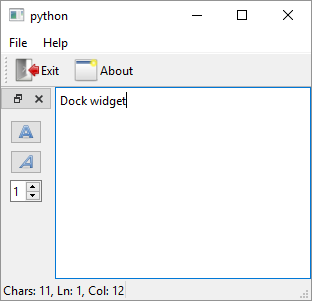
1
2
3
4
5
6
7
8
9
10
11
12
13
14
15
16
17
18
19
20
21
22
23
24
25
26
27
28
29
30
31
32
33
34
35
36
37
38
39
40
41
42
43
44
45
46
47
48
49
50
51
52
53
54
55
56
57
58
59
60
61
62
63
64
65
66
67
68
69
70
71
72
73
74
75
76
77
78
79
80
81
82
83
84
85
86
87
88
89
90
91
92
93
94
95
96
97
98
99
100
101
102
103
104
105
106
107
108
109
110
111
112
113
114
115
116
117
118
119
120
121
122
123
124
125
126
127
128
129
130
131
132
133
134
135
136
137
138
139
140
141
142
143
144
145
146
147
148
149
150
151
152
153
# The QDockWidget class provides a widget that can be
# docked inside a QMainWindow or floated
# as a top-level window on the desktop
import sys
from PySide6.QtCore import Qt
from PySide6.QtGui import QAction, QIcon, QTextCharFormat, QFont
from PySide6.QtWidgets import (QApplication, QMainWindow,
QTextEdit, QLabel, QMessageBox, QVBoxLayout, QPushButton,
QSpinBox, QDockWidget, QWidget)
class QEditor(QMainWindow):
def __init__(self):
super().__init__()
self.text_edit = QTextEdit()
self.setCentralWidget(self.text_edit)
self.label = QLabel()
self.statusBar().addWidget(self.label)
self.text_edit.textChanged.connect(self.on_text_changed)
menu_bar = self.menuBar()
file_menu = menu_bar.addMenu('&File')
exit_action = QAction(self)
exit_action.setText('&Exit')
exit_action.setIcon(QIcon('./icons/exit.png'))
exit_action.triggered.connect(QApplication.quit)
file_menu.addAction(exit_action)
help_menu = menu_bar.addMenu('&Help')
about_action = QAction(self)
about_action.setText('&About')
about_action.setIcon(QIcon('./icons/about.png'))
about_action.triggered.connect(self.show_messagebox)
help_menu.addAction(about_action)
file_toolbar = self.addToolBar('File')
file_toolbar.addAction(exit_action)
file_toolbar.addAction(about_action)
file_toolbar.setToolButtonStyle(
Qt.ToolButtonStyle.ToolButtonTextBesideIcon)
# 1. Create the dock widget
dock_widget = QDockWidget()
dock_widget.setMaximumWidth(50)
dock_widget.setAllowedAreas(
Qt.DockWidgetArea.LeftDockWidgetArea | Qt.DockWidgetArea.RightDockWidgetArea)
vbox = QVBoxLayout()
button_bold = QPushButton()
button_bold.setIcon(QIcon('./icons/bold.png'))
button_bold.setCheckable(True)
button_bold.toggled.connect(self.on_button_bold_toggled)
button_italic = QPushButton()
button_italic.setIcon(QIcon('./icons/italic.png'))
button_italic.setCheckable(True)
button_italic.toggled.connect(self.on_button_italic_toggled)
font_size_spinbox = QSpinBox()
font_size_spinbox.setMinimum(1)
font_size_spinbox.setMaximum(24)
font_size_spinbox.valueChanged.connect(self.on_value_changed)
vbox.addWidget(button_bold)
vbox.addWidget(button_italic)
vbox.addWidget(font_size_spinbox)
vbox.addStretch()
container = QWidget()
container.setLayout(vbox)
dock_widget.setWidget(container)
# 2. Add the dock widget to the main window
self.addDockWidget(Qt.DockWidgetArea.LeftDockWidgetArea, dock_widget)
def on_text_changed(self):
cursor = self.text_edit.textCursor()
size = len(self.text_edit.toPlainText())
x = str(cursor.blockNumber() + 1)
y = str(cursor.columnNumber() + 1)
self.label.setText('Chars: {}, Ln: {}, Col: {}'.format(size, x, y))
def show_messagebox(self):
messagebox = QMessageBox()
messagebox.setText('PyQt menu example')
messagebox.exec()
# 3. Handle the dock widget children signals
def on_button_bold_toggled(self, checked):
format = QTextCharFormat()
if checked:
format.setFontWeight(QFont.Weight.Bold)
else:
format.setFontWeight(QFont.Weight.Normal)
cursor = self.text_edit.textCursor()
self.text_edit.mergeCurrentCharFormat(format)
self.text_edit.setFocus(Qt.FocusReason.OtherFocusReason)
def on_button_italic_toggled(self, checked):
format = QTextCharFormat()
if checked:
format.setFontItalic(True)
else:
format.setFontItalic(False)
cursor = self.text_edit.textCursor()
self.text_edit.mergeCurrentCharFormat(format)
self.text_edit.setFocus(Qt.FocusReason.OtherFocusReason)
def on_value_changed(self, i):
format = QTextCharFormat()
format.setFontPointSize(i)
cursor = self.text_edit.textCursor()
self.text_edit.mergeCurrentCharFormat(format)
if __name__ == '__main__':
app = QApplication(sys.argv)
editor = QEditor()
editor.show()
sys.exit(app.exec())
The QDockWidget class represent a dockable widget. To use it in your application
-
Create a
QDockWidgetobject and set its properties. -
Create its child widgets and add them to it. In the example we create two push buttons to toggle the
QTextEditbold and italic properties and a spinbox to control the text size. -
Handle the relevant child widgets’ signals.
We end up with a rudimentary text editor in about 160 lines of PySide6 code.