QComboBox
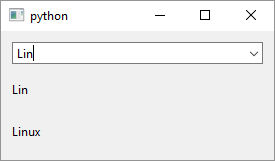
1
2
3
4
5
6
7
8
9
10
11
12
13
14
15
16
17
18
19
20
21
22
23
24
25
26
27
28
29
30
31
32
33
34
35
36
37
38
39
40
41
42
43
44
45
46
47
48
49
50
51
52
53
54
55
56
57
58
59
60
61
62
63
64
65
66
67
68
69
70
71
72
73
74
75
# The QComboBox widget is a combined button and popup list.
import sys
from PySide6.QtCore import Slot, Qt
from PySide6.QtWidgets import (QApplication,
QWidget, QVBoxLayout, QComboBox, QLabel)
class Window(QWidget):
def __init__(self):
super().__init__()
layout = QVBoxLayout()
self.setLayout(layout)
# 1 - Create the combo box
self.combo_box = QComboBox()
# 2 - Add items to it
self.combo_box.addItems(
['Linux', 'Windows', 'Mac', 'Android'])
# Set setEditable to False if you
# want to limit text to your predefined values.
# False is the default value
self.combo_box.setEditable(True)
self.label_text_changed = QLabel()
self.label_text_activated = QLabel()
layout.addWidget(self.combo_box)
layout.addWidget(self.label_text_changed)
layout.addWidget(self.label_text_activated)
self.combo_box.currentTextChanged.connect(
self.on_current_text_changed)
self.combo_box.textActivated.connect(
self.on_text_activated)
# 3 - Handle QComboBox.currentTextChanged signals
@Slot()
def on_current_text_changed(self, text):
self.label_text_changed.setText(text)
self.print_current()
# Also handle QComboBox.textActivated
@Slot()
def on_text_activated(self, text):
self.label_text_activated.setText(text)
self.print_current()
def print_current(self):
print(self.combo_box.currentData(Qt.DisplayRole))
print(self.combo_box.currentIndex())
print(self.combo_box.currentText())
if __name__ == '__main__':
app = QApplication(sys.argv)
main_window = Window()
main_window.show()
sys.exit(app.exec())
QComboBox combines a button and a pop-up list. When the button is clicked the list pops up and lets you select one of the items which saves precious UI space. To use QComboBox in your application
-
Create the
QComboBoxobject. There isn’t a constructor that accepts a list of combobox items. -
Add items to the combobox. You can manipulate individual
QComboBoxitems usingaddItem(),insertItem()andremoveItem(). You can manipulate items en gros usingaddItems(),insertItems()andclear(). Lastly, asQComboBoxis part of the Qt model-view framework, you can set its items using itsmodel()property. -
Write the methods to handle
QComboBoxsignals.QComboBoxemits several types of signals and the ones of interest arecurrentIndexChanged,currentTextChangedandtextActivated. In your slots, you can usecurrentData(),currentText()andcurrentIndex()to get information about the selected item which we demonstrate in the example.