QTabWidget
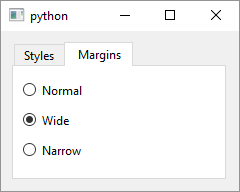
1
2
3
4
5
6
7
8
9
10
11
12
13
14
15
16
17
18
19
20
21
22
23
24
25
26
27
28
29
30
31
32
33
34
35
36
37
38
39
40
41
42
43
44
45
46
47
48
49
50
51
52
53
54
55
56
57
58
59
60
61
62
# The QTabWidget class provides a stack of tabbed widgets. :S
# ie. tabs
import sys
from PySide6.QtWidgets import (QApplication, QWidget,
QVBoxLayout, QTabWidget, QRadioButton, QCheckBox)
class Window(QWidget):
def __init__(self):
super().__init__()
layout = QVBoxLayout()
self.setLayout(layout)
# 1 - Create the tab widget
self.tab_widget = QTabWidget()
# 2 - Create some widgets
# A tab contains only one widget
# but that widget can be a QWidget instance
# or some other container.
# Tab 0 widgets:
styles = QWidget()
styles_layout = QVBoxLayout()
styles_layout.addWidget(QCheckBox('Heading'))
styles_layout.addWidget(QCheckBox('Paragraph'))
styles_layout.addWidget(QCheckBox('List'))
styles.setLayout(styles_layout)
# Tab 1 widgets
margins = QWidget()
margins_layout = QVBoxLayout()
margins_layout.addWidget(QRadioButton('Normal'))
margins_layout.addWidget(QRadioButton('Wide'))
margins_layout.addWidget(QRadioButton('Narrow'))
margins.setLayout(margins_layout)
# 3 - Add tabs to the widget
self.tab_widget.addTab(styles, 'Styles')
self.tab_widget.addTab(margins, 'Margins')
layout.addWidget(self.tab_widget)
if __name__ == '__main__':
app = QApplication(sys.argv)
main_window = Window()
main_window.show()
sys.exit(app.exec())
QTabWidget is a tabbed container widget - when you click on a tab its associated page is shown. To use it in your application
-
Create a
QTabWidgetobject. -
Create its intended child widgets. Each page contains a single widget but that widget, in turn, can be a
QWidgetor a container class which allows you to pack multiple children into aQTabWidgetpage. -
Use
QTabWidget.addTab()to add the child widgets to the tab widget object. In the example we have twoQWidgets and add each to the tab widget. The firstQWidgethas three check boxes as its children and the secondQWidgets children are three radio buttons.
The tab indexes start with zero so the first tab has the index of 0 and the second has the index of 1. Each tab has a label (Styles and Margins in the example). You can change the tab position (North, South, West and East) and shape (Rounded and Triangular).