List Running Processes in a QListWidget
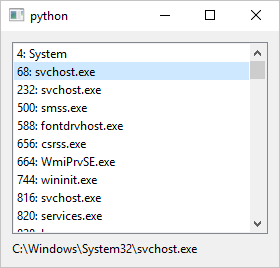
1
2
3
4
5
6
7
8
9
10
11
12
13
14
15
16
17
18
19
20
21
22
23
24
25
26
27
28
29
30
31
32
33
34
35
36
37
38
39
40
41
42
43
44
45
46
47
48
49
50
51
52
53
54
55
56
57
58
import sys
import psutil
from PySide6.QtCore import Qt
from PySide6.QtWidgets import (QApplication, QWidget,
QVBoxLayout, QListWidget, QListWidgetItem, QLabel)
class Window(QWidget):
def __init__(self):
super().__init__()
layout = QVBoxLayout()
self.setLayout(layout)
# 1. Create a QListWidget +++
self.list_widget = QListWidget()
# 2. Use psutil to get the process list
# and add them to the list widget
for process in psutil.process_iter(attrs=['pid', 'name', 'exe']):
try:
item = QListWidgetItem(f'{process.pid}: {process.name()}')
item.setData(Qt.ItemDataRole.UserRole, process.exe())
self.list_widget.addItem(item)
except Exception as e:
print(e)
self.label = QLabel()
# 3. Add the list widget to the window
layout.addWidget(self.list_widget)
layout.addWidget(self.label)
self.list_widget.currentItemChanged.connect(
self.on_current_item_changed)
# 4. Optionally, display additional information
# about the selected process item.
def on_current_item_changed(self, current, previous):
self.label.setText(current.data(Qt.ItemDataRole.UserRole))
if __name__ == '__main__':
app = QApplication(sys.argv)
main_window = Window()
main_window.show()
sys.exit(app.exec())
The psutil Python module lets you get various information about your operating system and, among other things, you can use it to list the running processes on your machine. To use psutil to list the currently active processes in a QListWidget
-
Create a
QListWidgetobject. -
Use
psutil.process_iter()to get the running processes. For each process create aQListWidgetIteminstance and set its text to the process name. UseQListWidgetItem.setData()to add additional information about the process to theQListWidgetItemsetting the data role to theQt.ItemDataRole.UserRoleconstant. -
Add the list widget object to the window layout.
-
Optionally, display the additional data about a process when the user clicks on its item.