QTreeView
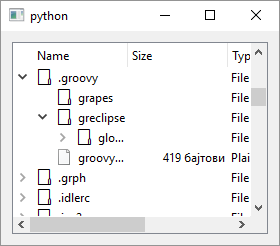
1
2
3
4
5
6
7
8
9
10
11
12
13
14
15
16
17
18
19
20
21
22
23
24
25
26
27
28
29
30
31
32
33
34
35
36
37
38
39
40
41
42
43
44
45
46
47
48
49
50
51
52
53
54
55
56
57
58
# The QTreeView class provides an
# implementation of a tree view.
# For the model we are using QFileSystemModel
# provided by Qt so no need for subclassing.
import sys
from PySide6.QtCore import QDir
from PySide6.QtWidgets import QFileSystemModel
from PySide6.QtWidgets import (QApplication,
QWidget, QVBoxLayout, QTreeView)
class Window(QWidget):
def __init__(self):
super().__init__()
layout = QVBoxLayout()
self.setLayout(layout)
# 1 - Create the tree view
tree_view = QTreeView()
# 2 - Create the model and set its root path
# to the user's home directory.
model = QFileSystemModel()
model.setRootPath(QDir.home().path())
# 3 - Set the tree view's model
tree_view.setModel(model)
# 4 - This line sets the tree view root index,
# to the index of the user's home directory.
# Any changes to files and directories within root
# will be reflected in the model.
tree_view.setRootIndex(model.index(QDir.home().path()))
layout.addWidget(tree_view)
# It's a start of a rudimentary file manager
# in a few lines of code!
if __name__ == '__main__':
app = QApplication(sys.argv)
main_window = Window()
main_window.show()
sys.exit(app.exec())
Just as QTableView is QTableWidget’s parent, QTreeView1 is the parent class of QTreeWidget designed to display tree-like data structures. To use QTreeView in your application
-
Create a
QTreeViewinstance. -
Create a model object. In the example we use
QFileSystemModela ready-made subclass ofQAbstractItemModelprovided by Qt that models the file system hierarchy. If you need to display your own custom tree-like data structures you need to create aQAbstractItemModelsubclass yourself, implementing the required methods. Also set the model’s root path to the current user’s home directory. -
Set the treeview’s model using
QTreeView.setModel(). -
Set the
QTreeViewroot index to the index of the current user’s home directory.
QFileSystemModel will pick up any changes to to file system tree and update the view automatically.